In the last post, the installation of the Snipe-IT application was completed. Now, snipeit customization will be carried out.
Replacing the Favicon of the Page
To change the favicon of the page, copy the new favicon to the Snipe-IT volume folder /var/lib/docker/volumes/snipe-it_logs/_data/
[root@server snipe-it]# ls /var/lib/docker/volumes/snipe-it_logs/_data/
favicon.ico mycert.crt mycert.csr mycert.key ssl.confAccess the snipeit container.
docker exec -it -uroot snipeit /bin/shCopy the new favicon to the folder /var/www/html/public
cp /var/www/html/storage/logs/favicon.ico /var/www/html/public/Press ctrl + p + q to exit the container and restart.
docker restart snipeitAccess the page in a new browser tab to validate the change.
Adding Company Logo
To add the logo, go to the top right corner and click on the settings button. In the settings menu, access the first option Branding.

Change the Web Branding Type option to Logo. In the option below Logo, upload the image. Click on save.
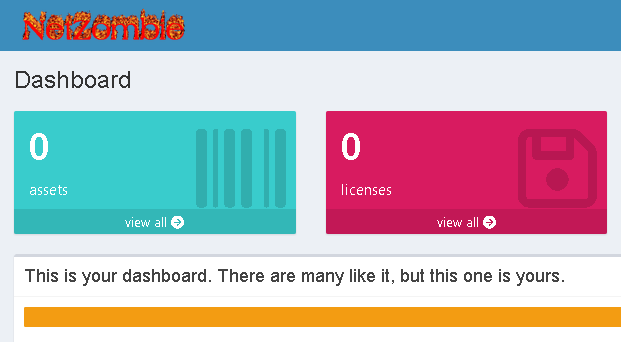
In the next post, we will work on importing assets into Snipe-IT.
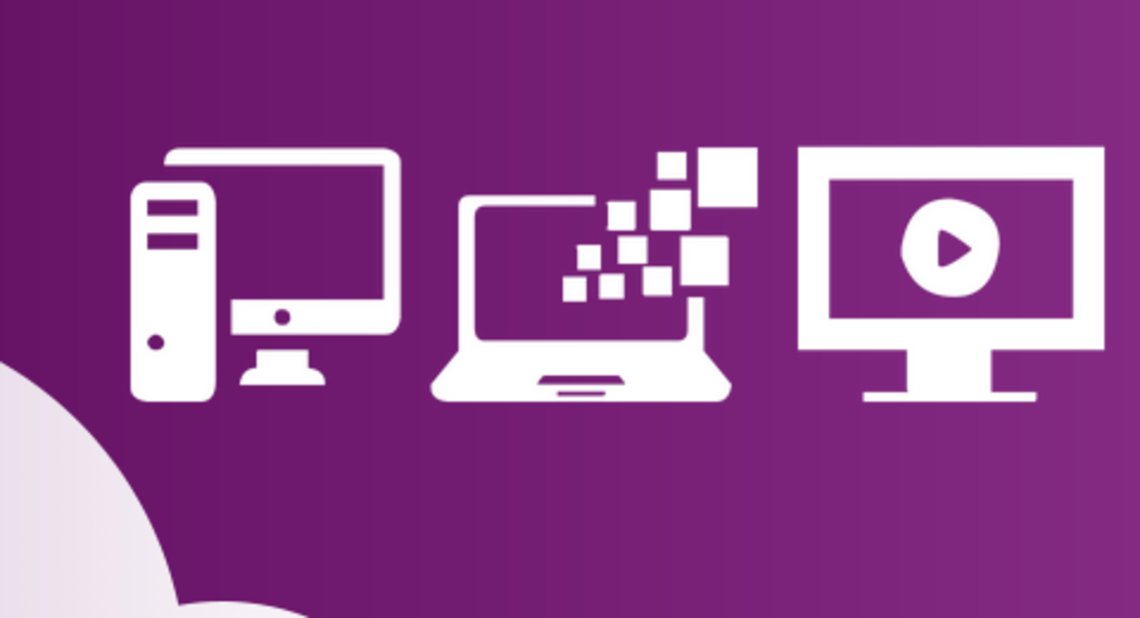
Leave a Reply